Subtotal $0.00
As global regulations change, your organization must have the skills and know-how to achieve sustained competitive advantage. EHA Soft professional services team can help. We offer practical experience and knowledge to help accelerate you reduce risk and ensure product and employee safety.
National Software Campus, Mahon, Blackrock, Cork, Ireland T12 XY2N


Important Update: We have transitioned our existing LMS system to a new platform within the mai™ Contractor Portal. From now onwards, all the Jazz Pharma induction training will be delivered directly through the portal.
Note: Employees who already have a valid Jazz Pharma induction are not required to retake the course. Their existing certification remains valid.
Please click LOGIN to login with your username and password to register details about your company and employees.
JAZZ PHARMACEUTICALS IRELAND CONTRACTOR PORTAL
COMPANY DETAILS
Step 1: Please register your company to use the Jazz Pharmaceuticals Ireland Limited Contractor Portal by contacting contractors@ehasoft.com
Step 2: Once registered, the relevant contact person will receive log in details by email (username and a link to activate the account and set password) to access the Contractor Portal.
Step 3: Access the contractor portal using the log in details provided.
Step 4: Complete the basic company details section. Which includes the contractor company contact person’s name, the company name and address, as well as information about any incidents and legal claims etc. Demo
Step 5: Upload a copy of your safety statement. Not more than 12 months since last sign off by senior management. Demo
Step 6: Upload a copy the current Certificate of Liability Insurance policies.
Insurance Policy (at a minimum) must show coverage for: Demo
Step 7: Upload relevant equipment certificate. Demo
Step 8: Upload relevant safety data sheets. Demo
Step 9: Upload relevant company related licenses. Demo
Step 10: Upload relevant certificates/awards e.g., ISO45001, ISO14001. Demo
Step 11: Upload Risk Assessment and Method Statements (RAMS) in the RAMS section. Demo
EMPLOYEE DETAILS
Step 1: All employees entering on site must have an employee profile create on the Portal.
Step 2: Upload relevant employee information (email address, employee type etc)
Step 3: Upload relevant training records for each employee. For Example, Demo
Step 4: Upload relevant training information (Demo).
Step 5: Upload relevant employee license info (e.g., Dangerous goods driving license ADR). Demo
Step 6: All employees must have completed the Jazz Pharma Contractor Induction before commencing any work at Jazz Pharmaceuticals Ireland Limited.
Please click INDUCTION to start your Induction Process. Please ensure your induction certificate is uploaded onto the contractor portal.
Please use your dedicated username and password to login only and DO NOT use the “Register Now” button.
The LMS mobile app is now available for download in both the Google Play Store and the iOS App Store.
Download the app here using the link or QR code:
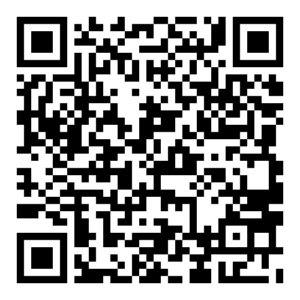 | 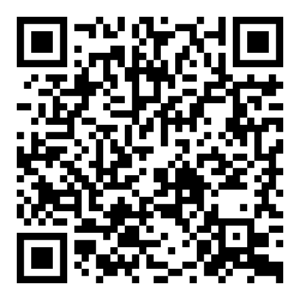 |
Instruction
This help guide provides step-by-step instructions for accessing, navigating, and completing courses in the Learning Management System (LMS). Follow these steps to ensure a smooth learning experience.
Step 1: Accessing the LMS
There are two ways to log in to the LMS:
Method 1: Through the mai™ contractor Portal
Note: This option will only appear if your company admin has granted you “LMS
Access” permissions.
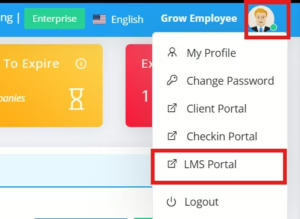
4. Click on “LMS Portal” to proceed to the LMS dashboard.
Method 2: Direct Login
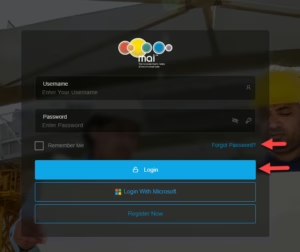
Note: Please use your dedicated username and password to login only and DO NOT use the “Register Now” button.
4. Alternatively, click on the “Login with CP3″ to be redirected directly to the LMS dashboard.
Upon successful login, you will land on the LMS dashboard by default.
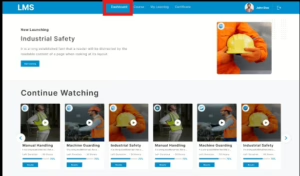
Step 2: Starting of a Course
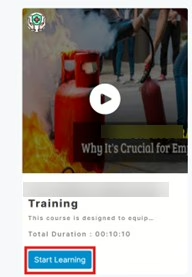 3. A Terms and Conditions screen will appear. Read them carefully.
3. A Terms and Conditions screen will appear. Read them carefully.
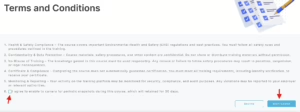
4. Check the “I Agree” box and click on the “Start Course”.
5. A pop-up will prompt you to capture your photo. This photo will appear on your course certificate.
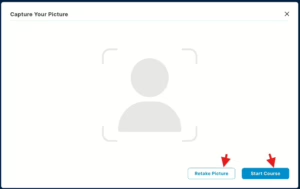
6. Once the photo is captured, the course will begin.
Step 3: Attending of the course
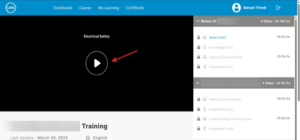
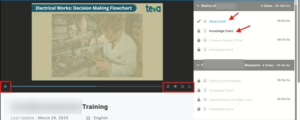
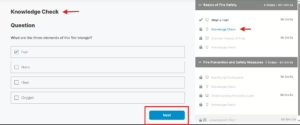
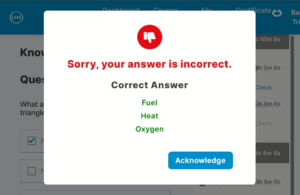
4. At the end of the course, you will have to proceed with an Assessment Test (QUIZ).
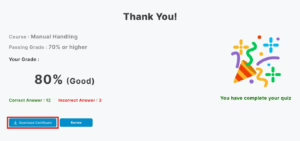
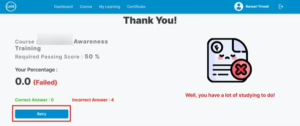
Step 4: Downloading Your Certificate
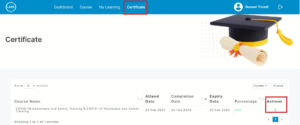
2. The certificate will automatically pass to the mai™ contractor Portal under the Induction tab of Employee.
3. Click the download button to save the certificate in your device.
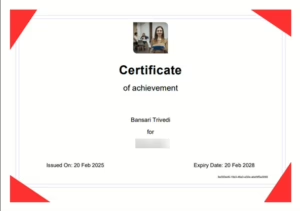
4. The certificate will include:
** If you encounter any issues, contact your LMS administrator for assistance or contact our support team (contact@sheqportal.ie or contractors@ehasoft.com).
